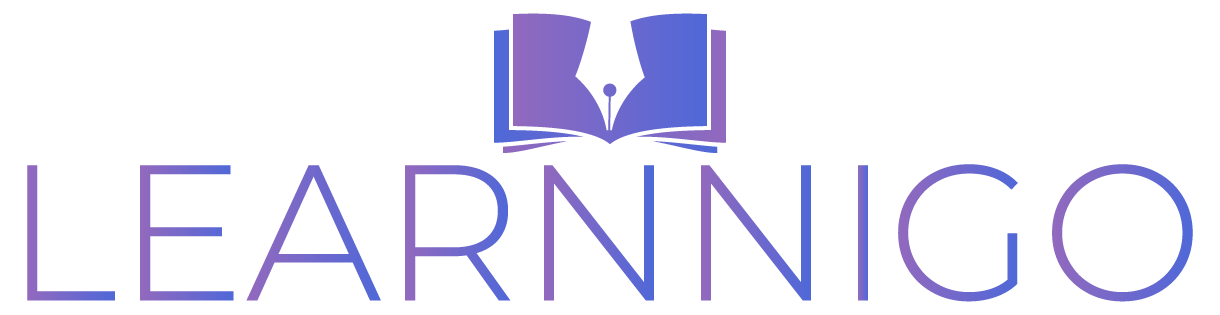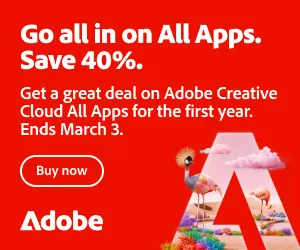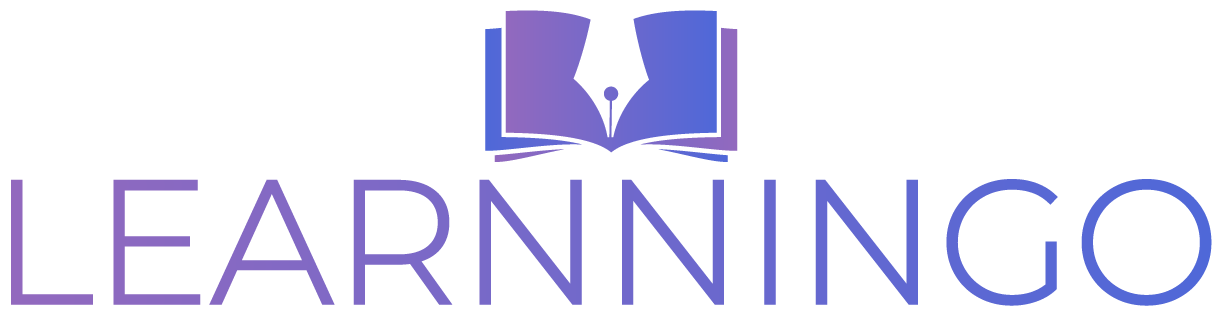The usual final stage of a photo’s journey is Photoshop. By editing your pictures you can make them look more polished and professional. Adobe Photoshop is one of the best ways to do this. Whether you are making some small adjustments or major this powerful editing tool can ease your work.
Are you a new user of Photoshop and want to learn how to enhance your photos, this guide will walk you through the basics. Follow these steps and you’ll be able to edit pictures like a pro in no time.
How to Do Your Photoshop Picture
Adobe Photoshop remains the top choice of photographers and editors in spite of having so many photo editing tools available on the market. This is because Adobe Photoshop is a powerful yet user-friendly software that helps you enhance your pictures effortlessly.
To start editing your pictures simply download Photoshop, open your image, and begin editing.
1. Crop the Image
Cropping can dramatically improve an image by removing distractions and focusing on the main subject.
How to Crop:
- Choose the Crop Tool from the toolbar.
- Select a ratio for the image (original, unconstrained, or custom size).
- Drag the corners to adjust the crop area. In the image.
- Press Enter to apply the crop.
2. Adjust the Exposure
Despite your finest steps, there will be moments when you won’t be capable of acquiring the right exposure for your picture. But if you are aware of photo editing then you can get the best output for it.
Different tools to adjust the exposure:
- Brightness/Contrast
- Curves
- Levels
- Exposure
- Shadows/Highlights
- HDR Toning
You will find these tools, go to Image > Adjustments and select the option you need.
3. Make Color Adjustments
There will be no need to make any type of adjustments if you have already modified the white equilibrium on your camera. Small adjustments can make the image look more vibrant and visually appealing.
How to Use Color Balance:
- Click Image > Adjustments > Color Balance.
- Select which part of the image you want to adjust (Midtones, Shadows, or Highlights).
- Check the Preserve Luminosity box.
- Move the sliders to adjust the colors.
- Click Preview to see changes before applying them.
How to Use Selective Color:
- Click Image > Adjustments > Selective Color.
- Select Relative or Absolute mode.
- Choose a color from the drop-down menu.
- Adjust the sliders to modify the colors.
4. Remove Unwanted Spots
Imperfections like dust or small blemishes can affect the quality of your image. Photoshop offers different tools to remove these imperfections seamlessly.
How to Use the Spot Healing Brush Tool:
- Select the Spot Healing Brush Tool from the toolbar.
- Choose the brush size from the drop-down menu.
- Pick Content-Aware or Proximity Match.
- Click on the spots to remove them.
How to Use the Healing Brush Tool:
- Select the Healing Brush Tool.
- Pick a brush size from the menu.
- Select Sampled mode.
- Press Option + Click on a clean area as a reference.
- Drag or click over the spot to remove it.
5. Apply Sharpening
A little sharpening can make details stand out more clearly.
How to Sharpen an Image:
- First, reduce noise by going to Filter > Noise > Reduce Noise.
- Duplicate the image layer by clicking Layer > Duplicate Layer.
- Apply to sharpen by going to Filter > Sharpen and choosing a sharpening tool.
- Repeat as needed for the best effect.
Conclusion
Here are some of the best ways to edit a picture in Adobe Photoshop. Many photographers rely on this tool to enhance their photos, and now you can too!
Here’s a quick recap of what we covered:
- Cropping to focus on the subject.
- Adjusting exposure to correct brightness and contrast.
- Making color adjustments for a balanced look.
- Removing unwanted spots for a cleaner image.
- Sharpening to enhance details.
By following these techniques, you can easily transform your photos and make them look professional. Start experimenting with Adobe Photoshop today and see how small edits can make a big difference!